Adobe Upgrade Simplified
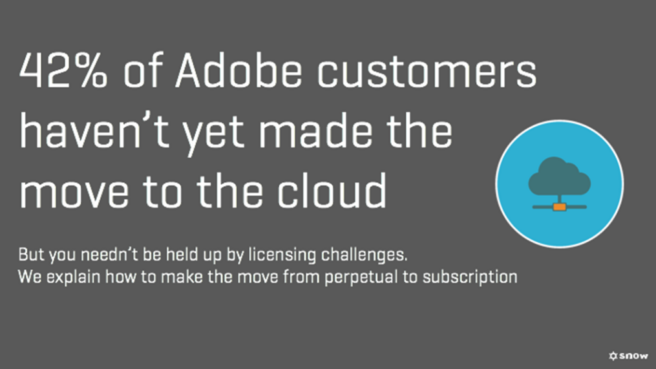
In 2013 Adobe released a statement indicating that they will no longer be selling perpetual software. Instead, it was to release something called Creative Cloud and move the license model from device to subscription user with regular updates and storage from the Cloud.
Initially, there was a lot of backlash to the news from Adobe customers. They didn’t want to move to a subscription model as at that time they would essentially be paying again for software they already owned. More than 5,000 customers actually started a petition for Adobe to continue to provide perpetual software[1].
Three years on, Adobe now has 4.252 million customers using the Creative Cloud subscription model[2]. Adobe saw a record $1.4billion revenue in quarter two of 2016 with a large part of that down to subscription licensing.
Sounds great, but when you consider that Adobe announced that in total they had 12.8 million customers using Creative Suite tools, they still have just over 8.5 million customers that haven’t yet made the move to the Cloud.
So, for those 8.5 million Adobe customers still on perpetual licensing, here’s a simple guide taking you through your future Adobe upgrade and license change.
FOCUS ON THE USER, NOT DEVICE
You are no longer licensing your Adobe software via the device, instead, it is user based. This means that when you are upgrading from the device-based Creative Design Suite 6, you need to focus on how many active users you have rather than the number of installs.
Be aware of this as we have heard from a number of organizations who look at the install base presented in Snow License Manager and used these install figures as the baseline for the number of Creative Cloud licenses they needed.
It’s not that simple, users and installs are not the same thing.
This resulted in overspend and over compliance as they identified the same user had installed CS6 on multiple devices. Whilst previously this would have required two (installation) licenses, now it would only require one user license.
Picture 2: User based Adobe license model represented in Snow License Manager.
It is important to look at a user’s usage of Adobe applications. The user may have the full Design Suite 6 Standard package installed, but only using Photoshop or Muse for example.
Naturally, the user will not need a full Creative Cloud Enterprise license – instead, they just need a single app license for the required software.
It’s important to understand the department or team that the user works in. If you have multiple users of Adobe Creative Suite products in the same team or department, you may find that it is beneficial to opt for the Creative Cloud for Teams (more on that later).
Finally, Adobe has Creative Cloud for mobiles that allow users to access the mobile versions of the software you have purchased. You simply install the mobile applications from Snow Device Manager, which is an Enterprise Mobility Solution that can control what the user can do from their mobile device in a corporate environment, and then use your AdobeID details to access all of the functions and features.
It really is as simple as that. Assessing your user’s usage and understanding which Adobe applications are and will be in use puts you in pole position for negotiating your Creative Cloud contract as you can dictate to Adobe your requirements.
UNDERSTANDING THE DIFFERENT PURCHASE OPTIONS
Once you have assessed and understood your users’ current usage and requirements, you have a number of different agreements and bundle options for Creative Cloud.
The agreement that will work for your organization all depends on the size of your business, the amount of Adobe licenses required and which sector you are in (government and schools have different agreement options).
|
Agreement Name | Term | Aimed at |
|
Value Incentive Program (VIP) | Subscription period of 1-3 years | SMBs who use Creative Cloud for Teams and Acrobat DC. |
|
Enterprise Term License Agreement (ETLA) | Subscription period of 3 years | Large, enterprise organizations who have a mixture of single apps, CCE, and Teams. |
|
Cumulative Licensing Program (LP) | Period of 2 years | Organizations who only want to purchase specific, single apps. |
The different ‘bundle’ options for organizations are listed in the table below.
|
Bundle Name | Included Applications | Aimed at |
|
Creative Cloud Enterprise
|
All applications including Adobe Stock for images, and Adobe Enterprise Dashboard for managing user accounts. | Users who regularly use multiple Adobe products on multiple technologies (laptops, mobiles etc.) |
|
Creative Cloud for Teams
|
Depends on the requirement your team has. You can select all applications or specific applications. You can also add in Adobe Stock Library if required. | Organizations with a small number of Adobe users or Adobe users all within the same team. Great for collaboration. |
| Single Application | Single application specific to a user’s need. | Users who only need one Adobe application. |
A Snow Software customer uses Creative Cloud for Teams under the VIP agreement to great effect. We spoke to the IT Manager who stated, “We only needed a small pocket of Creative Cloud licenses for our marketing team, with the few CS6 licenses remaining still adequate to cover other users.
Instead of entering into a Creative Cloud agreement we simply purchased Creative Cloud for Teams for our marketing department. It saved us having to purchase hundreds of licenses which over three years would have a significant impact on our software budget.”
CONTRACT MANAGEMENT
The management of Adobe contracts remains simple and effective if you have Snow License Manager.
By adding all of your software contract information in Snow License Manager you have a centralized management system that will help you track all of your Adobe contracts and their associated licenses.
This is particularly important for Adobe Creative Cloud as the licenses have a set period of time. You can import all of your Adobe licenses and agreements by using the ‘Import’ feature within Snow License Manager.
This enables you to mass upload all of your details from a document like a spreadsheet, reducing the need to manually add each individual license or agreement.
Picture 4. The import feature within Snow License Manager.
Use the drop-down box under ‘Home’ > > Import Data.
You can create alerts for your Adobe contracts. The alerts should be set up well in advance of any anniversary date so you can start to assess your Adobe estate and understand how many licenses you will need to renew or true-up by the time of the anniversary.
Leaving contract renewals to the last minute will result in the organization frantically running around trying to gather data and understand usage. If you set your alerts to warn you 90 days in advance, you have plenty of time to act.
Snow License Manager will also warn you at two other points, depending on the days/ timeframes you require (for example, 60 days before renewal and then again at 30 days). Being this proactive contributes towards a mature and best practice SAM function and helps you optimize your existing investments, address risks and prepares you for future true-ups.
ONGOING USER MANAGEMENT
Once you have upgraded your Adobe licenses to the Creative Cloud and added all of the information into Snow License Manager, using Software Asset Management best practice, you can continually monitor users and their usage of the software.
Earlier I mentioned the AdobeID. This is a user account that allows you to install Creative Cloud applications on your device. It’s a verification step, if you will, as your SAM team will need to assign you a license. This means that the SAM team takes on a different compliance challenge in making sure that only users with a valid business justification have access to an AdobeID.
If you start to see users with Creative Cloud software installed on their device, but they do not have access to an AdobeID, then there is a strong possibility that there has been a case of account sharing. This is when one user gives their own user details to another user so they can access a piece of software.
This is a clear violation of Creative Cloud’s license terms and conditions, something you should certainly look out for.
FRESH START
Use this as a great opportunity to get your Adobe estate in order and to make sure that you only purchase licenses that will be used. Think of this as a fresh start and a new way for you to really control your Adobe estate moving forward and manage your investment proactively.
Snow License Manager can help you make the difficult step from Adobe’s perpetual to subscription licensing.
See for yourself and book a test drive today!
[1] ‘Unhappy Adobe Customers want to parachute from Adobe’s Creative Cloud’ (2013) [online] available from: http://www.wired.com/2013/05/adobe-creative-cloud-petition/ [2] ‘Adobe sees record $1.4billion revenue’ (2016) [online] available from: http://venturebeat.com/2016/06/21/adobe-sees-record-1-4b-revenue-in-q2-stops-disclosing-new-creative-cloud-subscribers/